Supported event types
Virtual ✅ | In-person ✅| Webinar ✅ | Field event ✅ | Third-party
Virtual ✅ | In-person ✅| Webinar ✅ | Field event ✅ | Third-party
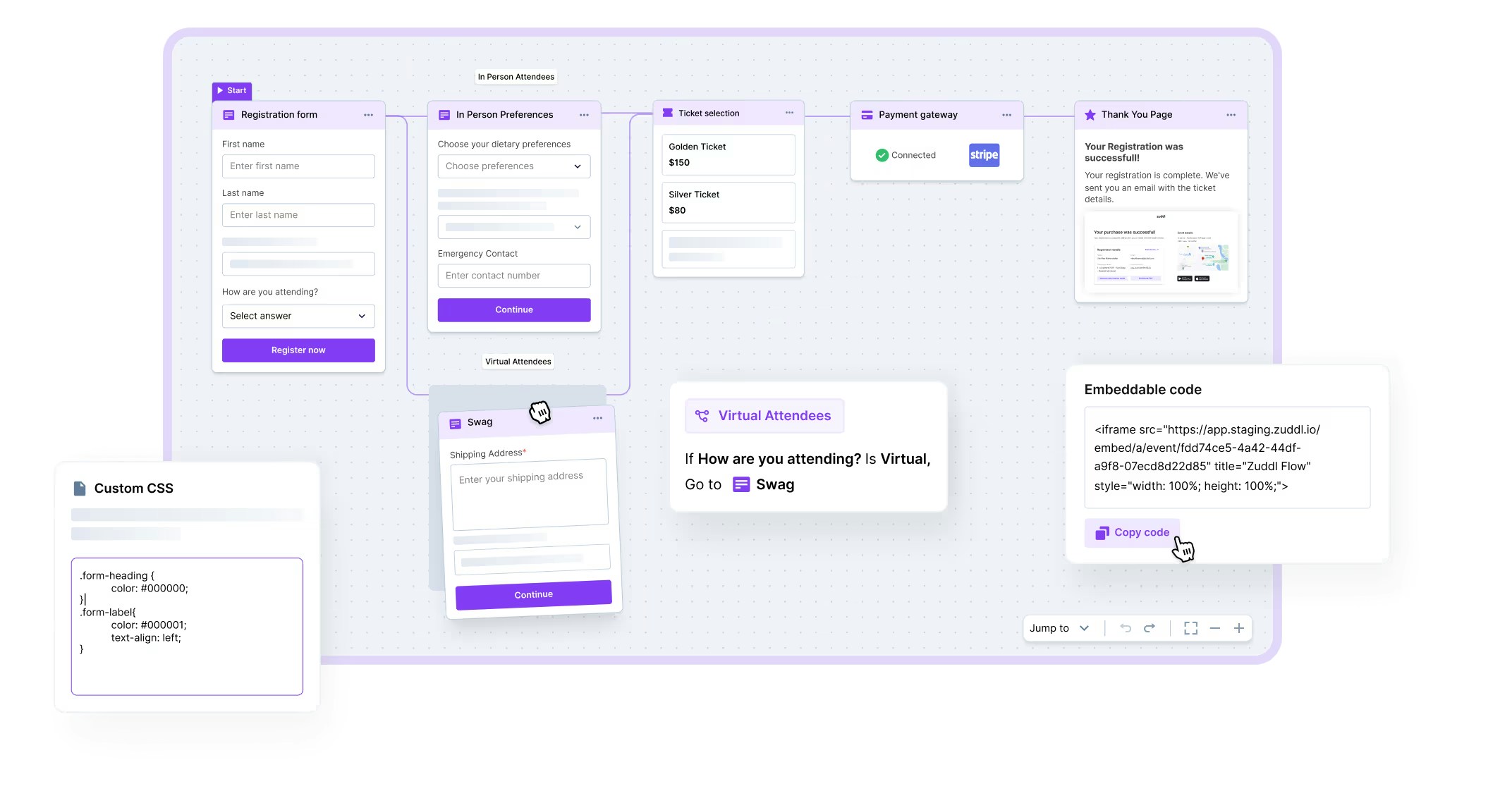
Map the journey
Flow Builder is a drag-and-drop canvas where steps—Form, Ticketing, Approvals, Add-Ons, Order Summary, Thank You—snap together like blocks. You can clone, rename, or delete any step except the final confirmation, and branches reconnect automatically to prevent dead ends.Lean and conditional forms
Use Custom Fields (text, number, dropdown, multi-select, rich-text, country, session picker) and apply Conditional Logic to surface questions only when relevant—“dietary restrictions” after “Attending In-Person,” phone number if “Send SMS updates” is checked. Conditional logic keeps forms short for most users while still gathering the detail you need for logistics or personalization.Branch for divergent audiences
A branch splits the flow based on form answers, ticket selections, or invite-list membership. For instance, employees can skip Ticketing and land on the success page, while prospects pass through payment and approval. Branching serves multiple personas inside one URL.Gate with tickets, coupons, and invite lists
Inside any registration flow you can drop a Ticketing step to price tiers, set sales windows, and restrict purchase by coupon, email domain, or invite list CSV. Hidden or locked tickets support partner bundles or staff passes; visible tiers tease upgrades without exposing codes. By embedding checkout in the flow, payment and profile data converge into a single attendee record.Speed with skip-ticketing and unassigned tickets
For targeted campaigns, append?ticket_id=XYZ&coupon=ABC&skip_ticketing=true to the landing page and the flow jumps straight to Order Summary, shrinking click-count and preserving promo-code confidentiality. Enable Assign Later if corporate buyers want to secure tickets before naming attendees; finance books revenue immediately, and individual registrants receive links to finish their details when ready.