Supported event types
Virtual ✅| In-person ✅ | Webinar ✅ | Field event ✅ | Third-party
Virtual ✅| In-person ✅ | Webinar ✅ | Field event ✅ | Third-party
Creating a field
Open Registration › Form, click + Add field, and choose a type: short text, long text, number, phone, email, URL, country selector, dropdown, multi-select, rich-text, date, date-time, or session picker. Give the field a public label (“Company size”), an internal slug (plain text for integrations), and, if needed, a description that appears beneath the input to clarify expectations (“Round to the nearest hundred employees”). Saving immediately places the field in the live preview, so you can confirm spacing and mobile breakpoints before publishing.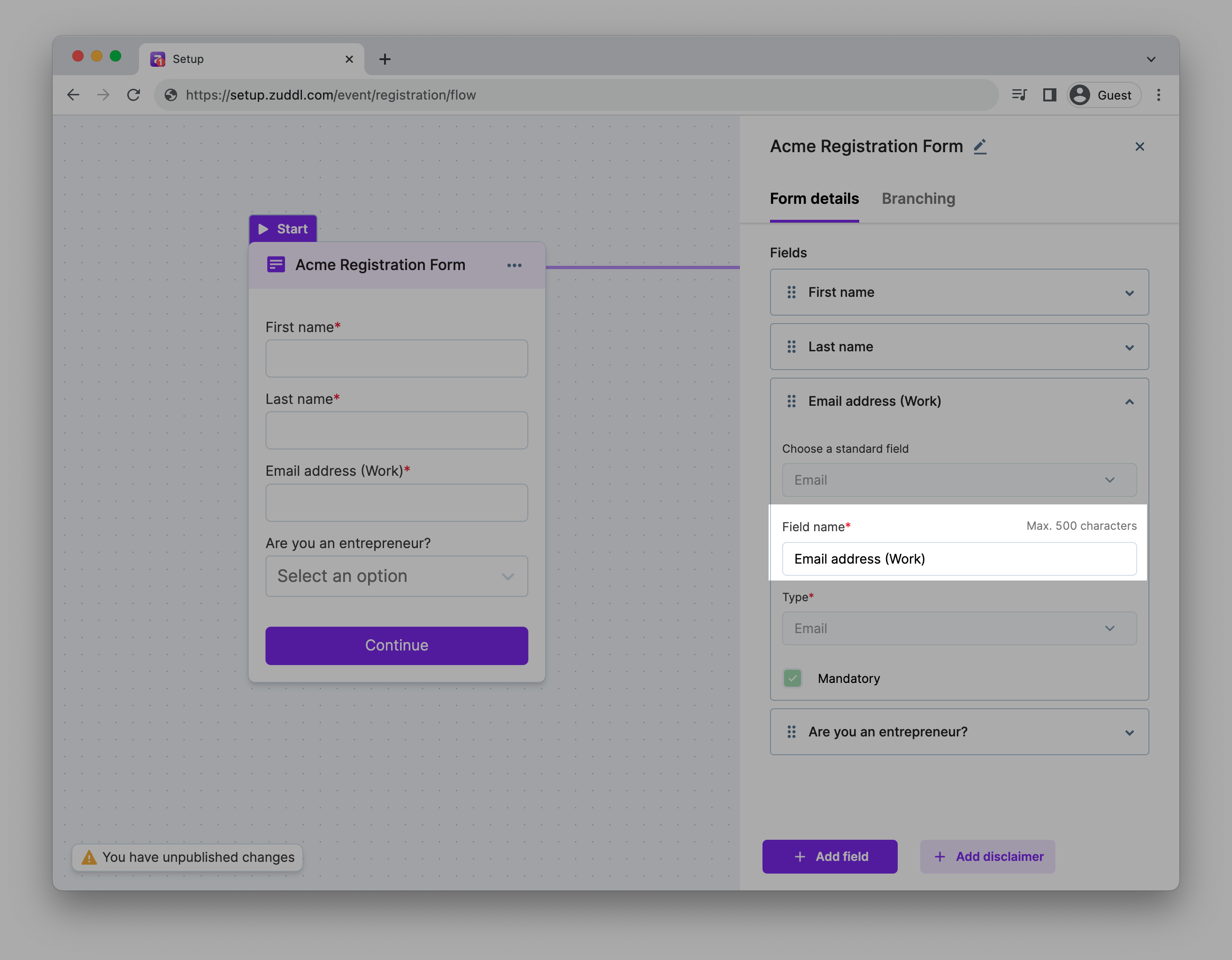
Mandatory, hidden, and default Values
Every custom field supports three core settings in Advanced Options:- Required – blocks form submission until the attendee answers. Use for must-have compliance items like “Country of residence” or “I agree to the terms.”
- Hidden – the field is never rendered to the attendee, yet still stores data pushed in from APIs or bulk uploads. Perfect for tags such as lead-source or segment that you don’t want registrants editing.
- Default Value – pre-populates the input so users can accept the suggestion or overwrite it.
Conditional Logic
Inside Registration › Form you can attach a rule to any custom field (standard fields like First Name, Last Name, and Email remain static). Create two or more custom fields, then click Add Logic on the second one. A three-step wizard appears:- Choose the earlier field that drives the rule.
- Pick an operator—is, is not, contains, does not contain, all of the, any of the.
- Select the value(s) that satisfy the condition.