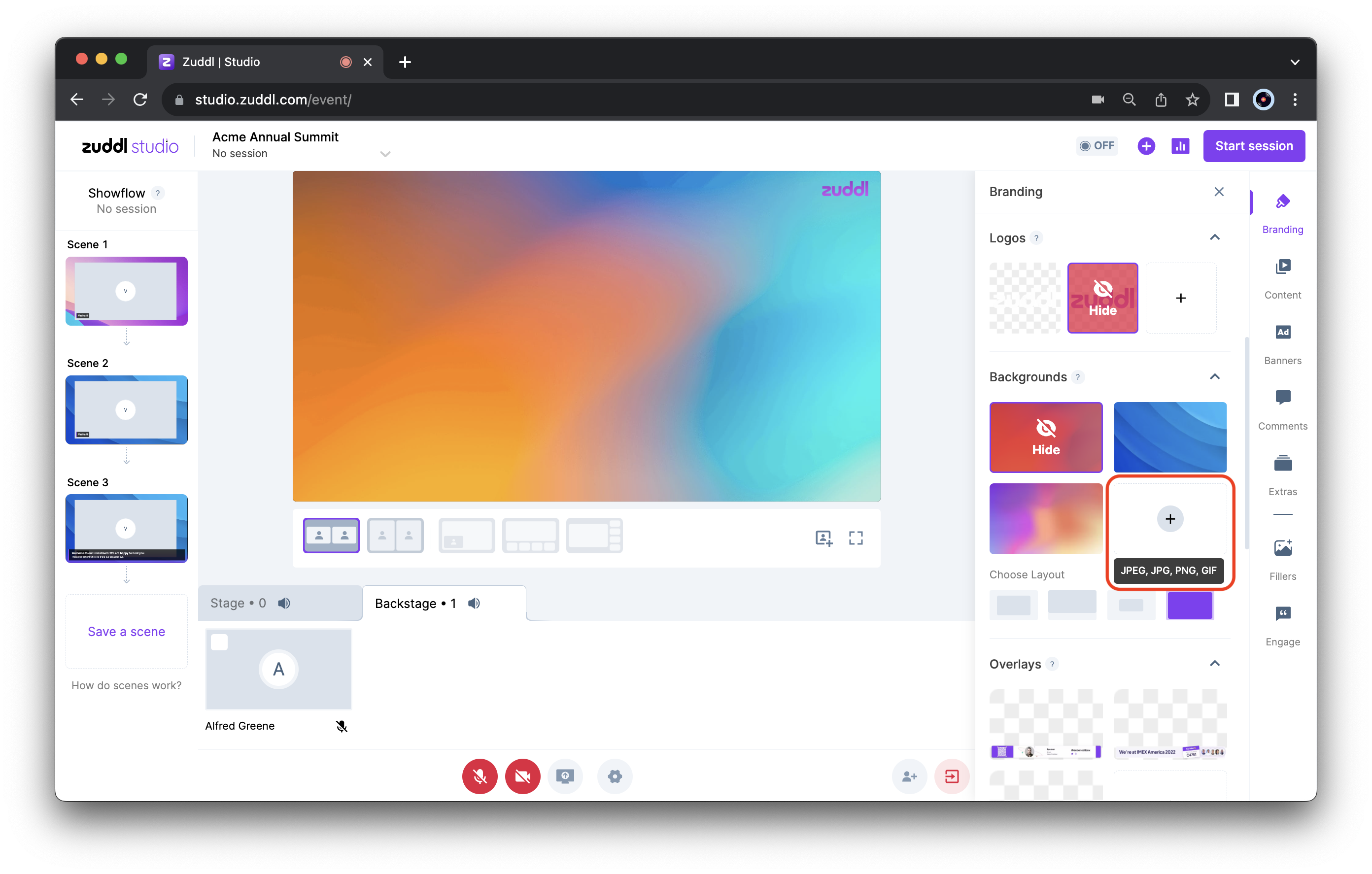Supported event types
Virtual ✅ | In-person ✅ | Webinar ✅ | Field event ✅ | Third-party ✅
Virtual ✅ | In-person ✅ | Webinar ✅ | Field event ✅ | Third-party ✅
Managing your Zuddl Studio elements
Using the various elements of Zuddl Studio, organizers can control media, speaker transitions, and session flow. From adding branded backgrounds to using filler media, these features ensure a seamless and professional experience, enhancing both content delivery and audience engagement during the event.Adding and using filler media
Filler media such as videos, images, or slides can be added to fill downtime during transitions or breaks. This ensures continuous engagement by providing relevant content when there’s no live speaker or presentation, keeping the audience interested and maintaining event momentum.Using virtual backgrounds
Virtual backgrounds let speakers customize their on-screen environment, ensuring a professional look during presentations. By uploading custom or predefined backgrounds, organizers can align the speaker’s setting with the event’s branding, keeping the focus on the content while improving the visual experience.